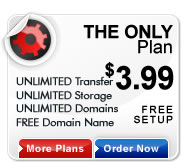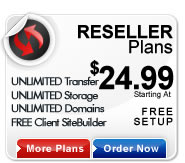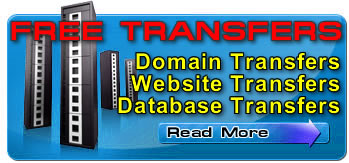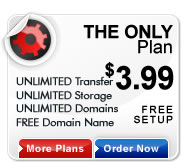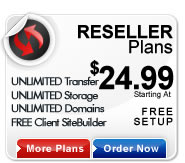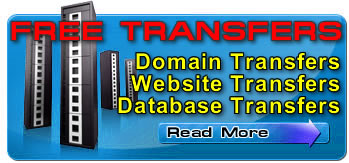Publishing Your web site FAQ
 What is FTP? What is FTP?
 What tools can I use to transfer my files? What tools can I use to transfer my files?
 Can I upload my files at any time? Can I upload my files at any time?
 What information do I need to connect to my web site via FTP? What information do I need to connect to my web site via FTP?
 What information do I need to connect to my web site using Microsoft FrontPage? What information do I need to connect to my web site using Microsoft FrontPage?
 I've been denied access to my site. What is the problem? I've been denied access to my site. What is the problem?
 Does it matter what I name my files? Does it matter what I name my files?
 How do I upload files? How do I upload files?
 Where do I put my files? Where do I put my files?
 Can I set up sub-directories? Can I set up sub-directories?
 How do I set my home, or default, page? How do I set my home, or default, page?
 My links are not working. What is wrong? My links are not working. What is wrong?
 My images are not showing up. What is wrong? My images are not showing up. What is wrong?
What is FTP?
FTP stands for File Transfer Protocol. It is a protocol that enables you to transfer files between computers on the Internet. FTP is most commonly used to transfer Web page files from an individual's computer to the Web server hosting the web site. You can also use FTP to download files from a web site to your own computer.

What tools can I use to transfer my files?
There are a number of tools you can use to FTP files. Alpha 1 Hosting provides a Web-based FTP tool that enables you to quickly and easily connect to your Web server directly from within your Control Panel. Because you use this tool while logged into your Control Panel, the application uses your account information to automatically establish a connection and authenticate you.
There are also a number of third-party FTP applications that you can use. Many of these can be downloaded from the Internet or purchased online. Some common FTP tools include:
. ws_FTP or CuteFTP
. Netscape Composer
. Windows 2000 Network Place
You can also use Microsoft FrontPage 2000 or 2002 to transfer your files to your Web server. If you use FrontPage, you should not use FTP as it can corrupt the required FrontPage Extensions.

Can I upload my files at any time?
Yes. Alpha 1 Hosting provides you unlimited FTP access to your account 24 hours a day, 365 days a year, allowing you to set up, change or maintain your web site at any time.

What information do I need to connect to my web site via FTP?
In order to connect to your web site and transfer files via FTP, you will need the following information:
Host Name |
This is the location to which you will publish your files. The host name is your domain name, including your domain extension. For example, sampledomain.com or sampledomain.net.
If your domain name has not been transferred yet (see the Domain Name FAQ for more information), you can use your temporary URL instead of your domain name. You can find your temporary URL by logging in to your Control Panel. It is listed on the your Control Panel home page that displays when you first sign on. |
Host Directory or Directory Path |
This is the directory that will hold all of the files for your web site. This is also known as your "root" directory. Your Host Directory will always be:
/httpdocs
|
User Name |
This is the user name for the account you will be using to FTP files. You FTP files using your Master User account. If you have set up an additional user account with FTP rights in your Control Panel, you can use that user name as well. If you have a UNIX plan, you will need to modify permissions before users can use the FTP account to upload files.
Remember that your Master User name is not the same as your your Control Panel login name. You cannot FTP files using your your Control Panel login name.
You can view a list of all your user names and their account types on your Control Panel's Users/Passwords page. For more information, see the your Control Panel User Guide. |
Password |
This is the password associated with the User Name you are using. You can reset and change passwords for all your accounts on your Control Panel's Users/Passwords page. For more information, see the your Control Panel User Guide. |

What information do I need to connect to my web site using Microsoft FrontPage?
To upload your site using FrontPage, you will need:
Host Name |
This is the location to which you will publish your files. The host name is your domain name, including your domain extension. For example, sampledomain.com or sampledomain.net.
If your domain name has not been transferred yet (see the Domain Name Registration and Transfer FAQ for more information), you can use your temporary URL. You can find your temporary URL by logging in to your Control Panel. It is listed on the your Control Panel home page that displays when you first sign on. |
User Name |
This is the user name for the account you will be using to FTP files. You FTP files using your Master User account. If you have set up an additional user account with FTP rights in your Control Panel, you can use that user name as well. If you have a UNIX plan, you will need to modify permissions before users can use the FTP account to upload files.
Remember that your Master User name is not the same as your your Control Panel login name. You cannot FTP files using your your Control Panel login name.
You can view a list of all your user names and their account types on your Control Panel's Users/Passwords page. For more information, see the your Control Panel User Guide. |
Password |
This is the password associated with the User Name you are using. You can reset and change passwords for your accounts on your Control Panel's Users/Passwords page. For more information, see the your Control Panel User Guide |

I've been denied access to my site. What is the problem?
There are a number of reasons that you may be unable to access your root directory via FTP. Make sure that:
- You are connected to the Internet.
- You are using the correct user name (Master User name, not your your Control Panel login name) and password to log on.
- Your FTP client or FrontPage is configured correctly.
- You are using the correct host name, user name and password.
If you are still having difficulty connecting, contact support at support@alpha1hosting.com and inform them of the program you are using, the settings and the exact error message you are receiving.

Does it matter what I name my files?
Yes. File names should not include spaces, special characters or punctuation marks other than underscores (file_name.htm) and the period between the file name and the extension (filename.htm). In UNIX, file names are case-sensitive. Also make sure that you are using the correct extensions. For example, .htm, .html, and .php.

How do I upload files?
The steps you need to take to upload your files depends upon what tool you are using. Alpha 1 Hosting's User Guides and Manuals provide detailed steps for uploading files using the most common FTP tools. The Manuals also provide information on using FrontPage to upload your files.
When using FTP to upload text files, be sure to upload as "ASCII" files. When you transfer image files (.jpg or .gif files), be sure to upload as "binary" files.

Where do I put my files?
You will put all of your files in your /var/www/html directory. This is your "Web" directory.

Can I set up sub-directories?
Yes. You can set up sub-directories within your /var/www directory. Setting up sub-directories makes it easier for you to organize and maintain your files. For example, many people create a sub-directory named "images" to hold all of their image files. If you use sub-directories, be sure to reference the correct directory path when using images and links and to upload files to the correct directory.

How do I set my home, or default, page?
Your home (default) page is the page that first displays when someone types your domain name in a browser. Your default page should be named one of the following:
. index.htm
. index.php
. default.htm
. default.html
. index.php
For example, when a visitor types http://www.sampledomain.com the page that actually displays may be http://www.sampledomain.com/index.htm. The default page must be located in the /var/www/html, or "Web," directory.

My links are not working. What is wrong?
Make sure that you have specified the correct file path, especially if you are using sub-directories. Your links should not refer to a physical location on your computer's hard drive, such as the A: or C: drive.
You should also be sure that you are using the correct file names and that you have uploaded all of the referenced files to the correct directory.

My images are not showing up. What is wrong?
First you should verify that you have uploaded all of the images files in binary format and have placed them in the correct directory.
If you have done this, then the problem most likely has to do with the path to the image file you used in your HTML code (the src attribute of the <image> tag).
Finally, check that the file name is correct and that you have used the correct extension (typically, .gif or .jpg).

|